 There are many RSS News Aggregator websites and apps available. If you use Outlook at work, it has a built-in RSS reader, but that can only be read at the work PC that houses your login details.
There are many RSS News Aggregator websites and apps available. If you use Outlook at work, it has a built-in RSS reader, but that can only be read at the work PC that houses your login details.For the purposes of this course, we will be using Google Reader. Just as you can access your Gmail account from most devices at home or at work, you will similarly be able to access your Google Reader account from any PC, Mac, iPad or Smartphone with an internet connection.
Discover: Log in to your Gmail account. Above the Gmail icon you will finds a row of links titled: Calendar, Web, Documents, Reader, More.
Click on Reader. You may be required to enter your password again, and then your Google Reader will be open and ready to use.
Now, as explained in the RSS in Plain English video watched earlier, add at least 5 RSS feeds to your account. Remember, the link to a website or blog feed is often depicted by an orange RSS icon, or terms similar to "RSS", "feed" or "subscribe".
Make sure the RSS feed for this Learning 2.0 Basics training course is one of your feeds. Some other feeds you may consider adding are:
- Powerhouse Museum's picture of the day blog.
- Libraries Interact (Blog Central for Australasian libraries)
- The West Australian newspaper has a range of different RSS feeds
- Unshelved (library comic strip)
Hints: To search for RSS feeds using search engines include "blogs" or "RSS" as part of your search terms, or use Google Blog Search to find blogs on your favourite topic.
Unfortunately Internet Explorer 7 does not allow you to automatically subscribe to a feed using Google Reader. Participants using IE 7 need to visit Google Reader's settings page, scroll to the bottom of the "Goodies" tab, right-click on the "Subscribe..." link in the "Subscribe as you surf" section at the bottom of the page, select "Add to Favourites" from the pop-up menu and choose the "Links" folder. Make sure that the links bar is visible. Then when you find a blog or newspaper you want to add to Google Reader, click on the "Subscribe" button now appearing in the links bar.
Remember, if you see the following group click on Google for Google Reader:
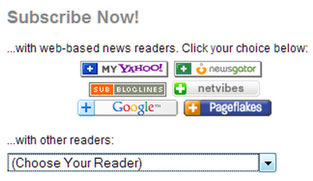
Also if you see this message, choose Add to Google Reader:
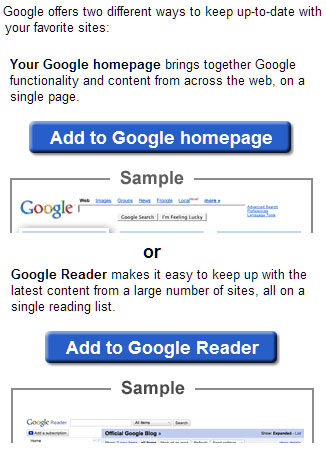
Also look at your own blog - does it have "Subscribe to: Posts (Atom)" at the bottom of the page? Atom is another form of feed. Other people can click on that link and add *your blog* to their Google Reader. Try subscribing to some participants' blogs to make it easier to comment when they have published a new blog post.
If you need extra help contact your local library representative or email the course coordinators at cityofswanlibraries@gmail.com.
Explore: In your blog, create an entry that reflects on what you searched for and what you found. Include five of the sites you selected to follow (not including other participants' blogs).
If you are stuck for ideas to write in your blog, you can use these questions to help start you out:
- What do you like about RSS and newsreaders?
- What other sites did you select for your RSS reader?
- How do you think you might be able to use this technology?
- How can libraries use RSS or take advantage of this new technology?
- Did you find any good examples of other library blogs?
Remember to take time to share your thoughts and comments on at least five other participants' blogs.
Next week: Wikis...
This has been an interesting step in the program, I am wondering how I really feel about the information highway, to fully embrace it takes time I find difficult to give. This reminds me of when I used to play computer games, the time went by unnoticed, very much like spending time watching TV except in this at least we can interact with people. There is nothing like sharing a coffee with a friend and shooting the breeze.
ReplyDeleteI like the reader idea as it is capable of reading RSS feeds online/offline. RSS subscribes to websites and saves time on the Web. It is a easy way to access your G Mail from home or at work
ReplyDelete