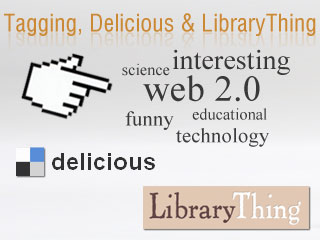 This week we are looking at tagging in more detail. As you remember in Week 3, tagging is used as a way for ordinary people to associate keywords with images, text and websites to make it more relevant and searchable to them. We have already seen this with Flickr. This week we are going to expand that process with Delicious and LibraryThing.
This week we are looking at tagging in more detail. As you remember in Week 3, tagging is used as a way for ordinary people to associate keywords with images, text and websites to make it more relevant and searchable to them. We have already seen this with Flickr. This week we are going to expand that process with Delicious and LibraryThing.Delicious
Watch this video on Social Bookmarking in Plain English to see how we are going to use Delicious to play with tags. There are many other web services that use this type of social tagging, such as Digg, Reddit, StumbleUpon and Slashdot but Delicious is a good starting point.
Delicious (in addition to formerly having the excellent name of Del.icio.us, yes that is a real URL – the .us at the end stands for United States), is a social bookmarking site that lets you save bookmarks to a central location (no more copying them to multiple browsers on multiple computers) and classify them all with tags.
How is that social?
Well, in addition to tagging your bookmarks, you can see how other users have tagged the same links as well as see see which related websites are important to them. This is an excellent way to find websites that may be of interest to you. Delicious even offers RSS feeds - you can create a shared bookmark site (say, for your team) and receive news every time a new link is added (say, when one of your colleagues adds a new link). It is also being used to assist with collaborative online reference. National Library of Australia's AskNow service uses a wiki to point to, amongst other sites, their Delicious tagging account).
[Update 19 Dec 2010: In recent days there have been many reports that Delicious will be shut down or sold off. All we know for certain at this stage is that Delicious will at some point not be affiliated with Yahoo. However these things are in a state of flux. Please continue through the Discover and Explore components of Delicious for this course. If this becomes impossible or there are radical changes before 1 February 2011 we will alter the course content accordingly - Mel]
Discover #1: Take a look around Delicious using the account that was created for this exercise. Look at the list and see how it looks as a cloud. (Hint: click on Swan Libraries' tags button).
How are others using Delicious?
Explore #1: Set up your own delicious account and put a link to it in your blog. [Hint: unfortunately you will need to set up a yahoo account first, unless you already have one]
Create a blog post about your experience and thoughts about using this tool in libraries. Can you see the potential of this tool for research assistance? Or just as an easy way to create bookmarks that can be accessed from anywhere?
LibraryThing
LibraryThing was developed by booklovers, for booklovers and its basic function is to quickly and painlessly create an online catalog of your personal book collection. What makes it even more special is its social networking component - once you've entered your books, you get to see everyone elses via book titles, authors, and the tags you assign to each entry. Add a book to your catalog by just entering the title – it's so easy that you don't even need MARC record training to do it – or connect with other users through your similar reading tastes.
Look at the LibraryThing tour. Take a quick run through these seven or eight screens for an overview of key LibraryThing features and functions.
Discover #2: Take a look around LibraryThing using our Web 2.0 Basics account set up for this exercise. If this takes you to the 'cover view,' look above the titles and click on 'list view.' From the 'list view,' look to the far right side of the screen - it shows you how many others have entered the title in question.
You can also add a widget to display titles that are in your catalogue or install a LibraryThing Search box on your blog or any other website you've set up.
Instructions for adding a LibraryThing widget to your blog are as follows:
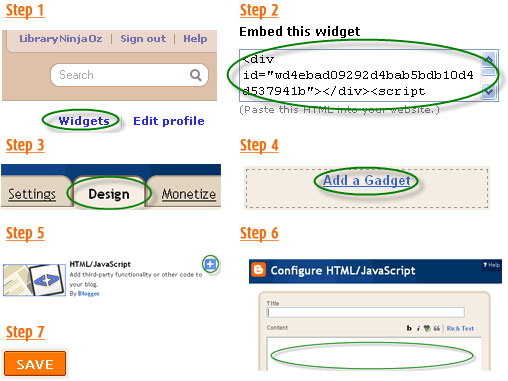
- Step 1 - Log in to your LibraryThing account and click on the "widget" link in the top right of the page
- Step 2 - Select and copy the text from the "Embed this widget" box
- Step 3 - Log in to your Blogger account and select the "Design" tab (found on the "Dashboard" screen)
- Step 4 - Select the "Add a Gadget" link
- Step 5 - Select "HTML/JavaScript" from the list of options
- Step 6 - Paste the text you copied earlier from the LibraryThing text box into the comments section
- Step 7 - Hit save and voila...your widget should now appear on your blog!
Not just for personal collections, libraries have started using LibraryThing for Libraries. Libraries can add the LibraryThing widget to their web pages or blogs to recommend books and list new titles, or install a LibraryThing Search box (instructions are here). Being a non-commercial site makes LibraryThing a good option for libraries. Some libraries already using Librarything for Libraries include Cockburn and Mandurah.

Explore #2: Create a Librarything account and add five books to your library. Add a LibraryThing widget to your blog. Blog about your findings and be sure to link to your LibraryThing catalogue.
Next week: Social Networking, Facebook and Twitter...
I really feel that Library Thing would be huge for bookclubs. I have found this website very user friendly and would readily recommend it for our library.
ReplyDeleteI think you could spend a long time looking at book reviews and adding them to your list of books to read.
I will suggest Library Thing be added to favourites on our public computers.
My Library Thing link is
http://www.librarything.com/home/aldocker